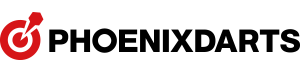My Game Screen
-
1) What is Item Shop? [For Full Members Only]
HOME > ITEM SHOPYou can create your own game screen by purchasing items from each category at the Item Shop.
To purchase items, build gold points that are automatically paid to you when you play games using
Phoenix Club Card or increase gold points by playing in Gold Battle.
- Gold points paid to you when you play a game to the end are as follows.Match
When ended game
(default gold)
When won
When recorded award
Singles match (1:1)
10
10
Maximum 10
Other than singles match (1:1)
10
-
-
I-ROBOT
10
-
-
Item Shop releases new items monthly.
Check the items carefully and purchase items that are suitable to your style.
You can also present items to your friends. -
2) About Items
You can create your own game screen by purchasing items consisting of each part of the screen.Style : This is a background screen displayed on the machine when you play a game.Style is available in two types, a still picture screen and a moving picture screen.※ Not applied to some games including Fun Zone games.Mark Award : This item is displayed when you make five marks or more during a cricket game.Dart Throw : This item expresses flying darts thrown while you play a game.When you throw a dart, this item runs across the game screen.Frame : This item is used to decorate the borders of a frame
where camera images are displayed in a game screen.Dynamic Frame : This frame moves more dynamically than the existing frame.
Set this item together with a style to create your own screen!Sound : Apply sound items to change game sound produced when you play games using
Phoenix and Phoenix machines.Effect : Apply effect items to display different effects on the screen by number when you hit Triple.Bull : Apply bull items to display effects on the screen when you hit Single Bull or Double Bull.Award : Apply award items to display customized award items on the game screen
when you record an award corresponding to each item. -
3) Purchase Item [For Full Members Only]
HOME > ITEM SHOP > PURCHASE ITEMYou can purchase items with the gold points accumulated.Step 1 : Enter Item Shop menu through My Page in PC and mobile device. Press 'Purchase Item.'Select a category of item to purchase (style, mark award).Step 2 : Select an item to purchase.Step 3 : Click 'Purchase' for the selected item.※ When purchasing a new item, you can use the item for 30 days.※ For an already purchased item,
you can use the item by purchasing the "period only" using the same method as purchasing an item.Step 4 : Click 'Set' If you want to display items you have purchased immediately on the machine!
If you do not want to display the items, click 'Complete Purchase.'After setting is completed, click 'Complete Purchase' to complete the item purchase process.※ Please note that the period of item use decreases if you do not set the item immediately. -
4) Present Item! [For Full Members Only]
HOME > ITEM SHOP > PURCHASE ITEMYou can present items to your registered friends using gold points.Step 1 : Proceed in the same method as of purchasing gold items and click 'Purchase Gift.'Step 2 : Select a friend to give the present to and click 'Select.'If using a mobile device, select a friend and click '>' on the right.Step 3 : Check the details. If the details are correct,
click 'Purchase' ('Present' button in mobile) to complete the process. -
5) What is award message? [For Full Members Only]
HOME > MY PAGE > VARIOUS SETTINGS > AWARD MESSAGE SETTINGSIf you have scored low ton/ hat trick, you can display your own messages for them on the game screen.How to Set MessageYou can set messages by each award in My Page > Various Settings > Award Message Setting.
An award with a number written at the back of the award name is displayed
in the order of recording the award for the first time and for the second time in a game.
※ Even if you have entered 1,
message is not displayed when you record the second award in a game if you did not enter 2.